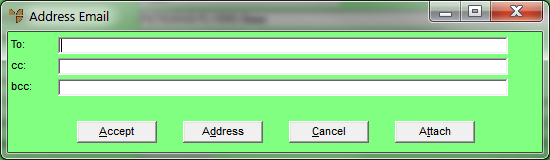
Use this option to select the email recipients for a report using an email address book which collects email addresses from the Debtor, Creditor, Supplier, Employee and Salesperson master files.
To select the default email recipients for a report:
Refer to "Creating a New Report", "Using the Report Wizard" or "Loading an Existing Report".
Micronet displays the Report Generator screen.
Micronet displays the Address Email screen.
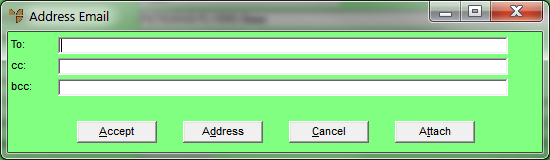
|
|
Field |
Value |
|---|---|---|
|
|
To: |
Enter the email addresses of the main report recipients, or choose the Address button to select the email addresses. |
|
|
cc: |
Enter the email addresses of any additional people you want to receive copies of the report, or choose the Address button to select the email addresses. |
|
|
bcc: |
Enter the email addresses of any recipients who you don't want displayed to other recipients (a blind carbon copy), or choose the Address button to select the email addresses. |
When you select the Address button in any of these fields, Micronet displays the Address Book screen.
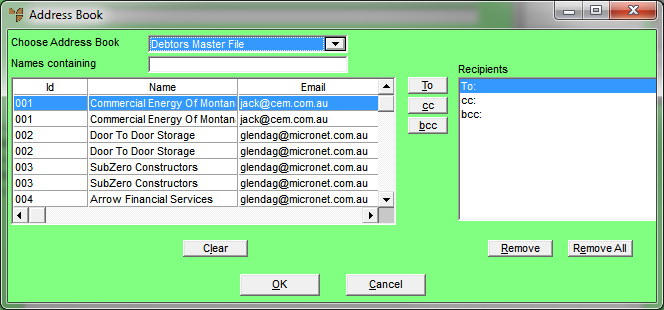
|
|
Field |
Value |
|---|---|---|
|
|
Choose Address Book |
Select the Micronet master file containing the email addresses you want to use then press Tab to display the email addresses at the left of the screen. |
|
|
Names Containing |
Optionally, enter part of an email address to display all email addresses in the selected master file containing that text. For example, if you enter "Block" and then press Tab, Micronet displays all email addresses containing the text "Block". |
|
|
|
Technical Tip You can also select the Refresh button to update the screen after you have made a selection. |
Micronet copies the selected email address to the appropriate field at the right of the screen.
Micronet redisplays the Address Email screen with the selected email addresses in the appropriate fields.
Micronet redisplays the Report Generator screen.